
In objects with ST (Structured Text) code, use the "region" pragma to expand and collapse lines of code to increase the overview.

In objects with ST (Structured Text) code, use the "region" pragma to expand and collapse lines of code to increase the overview.

To do this, create your own variables for the visualization in the Interface editor of the visualization. Use these variables for the animation. When inserting an object prepared in this way into a new visualization, you can connect the visualization variables with the real variables of the control application. In this way, you can use newly created elements several times and even store them in libraries.
CODESYS Clip: Turn your visualization objects into reusable visualization elements

Press and hold the shift key to multi-select the visu elements you want to edit. CODESYS automatically filters all common properties that can be modified and displays them. This way you can change several settings in one go.
CODESYS Clip: Create your visualizations faster by using multiple selection
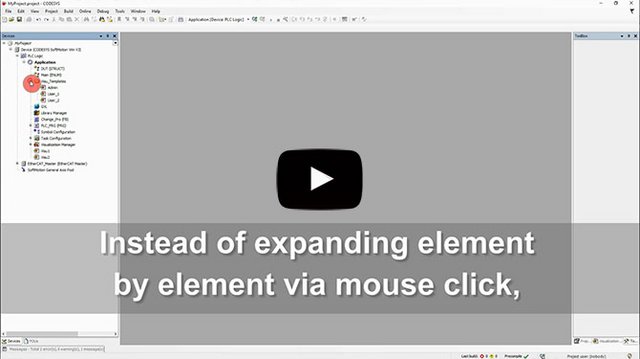
Instead of expanding or collapsing element by element in your device, navigator or test script trees, simply use your numpad. The video explains how.

In graphical editors you can use your own images to be displayed on boxes. Watch the video to learn how.

Create functions (FUN) or function blocks (FB) according to IEC 61131-3 3rd Edition, to which you transfer arrays with variable lengths. Declare a VAR_IN_OUT with the star operator "*" in FUN/FB and read out the transferred array boundaries with the global functions "LOWER_BOUND" and "UPPER_BOUND". FUN/FB created in this way can be called and used with arrays of different lengths.

The CODESYS Development System displays a maximum of 1000 fields of arrays in the online view in the declaration part. If you use larger arrays, you can freely select the area of the 1000 displayed fields by double-clicking on the array.

In the LD editor, drag a coil into the left part of the network to make a contact out of it. Or drag a contact to the right to make it a coil.
CODESYS Clip: LD: Change from contacts to coils or vice versa

F1: Online Help: With Internet connection: Display in browser (version and language freely selectable). Without Internet connection: Display in the integrated help tool (for the specific version of the tool).
F2: Input help for the simplified declaration of variables, instances, arrays etc. or their editing
F4: Step-by-step jumping (from top to bottom) of the messages in the message window, simultaneously direct jumping to referenced code positions
F5: Start execution of the application
F8:...
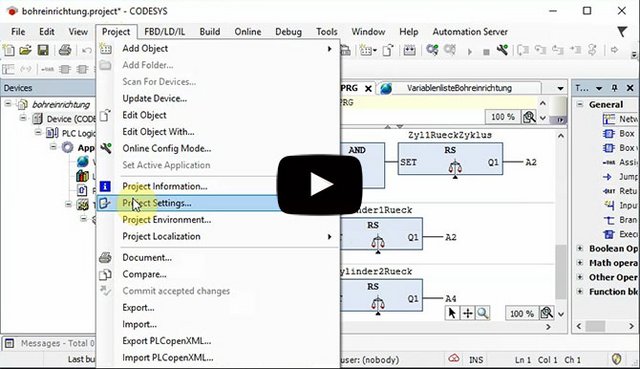
Under Project/Project Settings in the category "Security" you will find settings for project signing and encryption. Make sure, however, that you secure your password, dongle or certificate against loss in order not to lose access to the project.